Steph W. from SEOPressor


...help you check your website and tell you exactly how to rank higher?
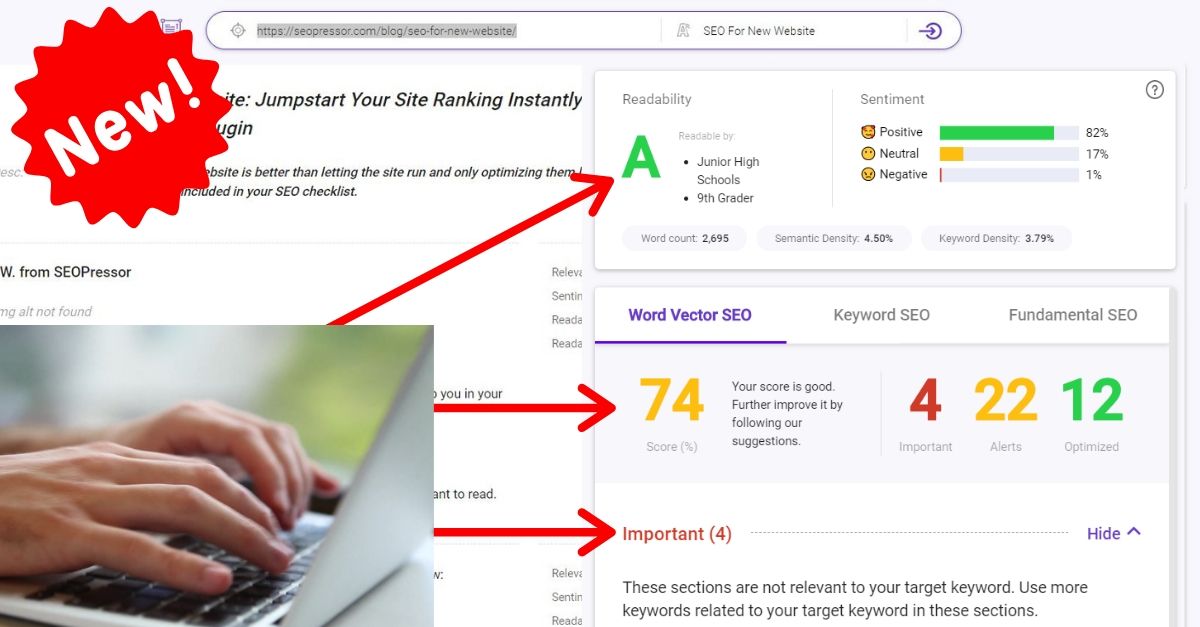

87
score %
SEO Score
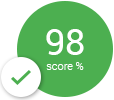
Found us from search engine?
We rank high, you can too.
SEOPressor helps you to optimize your on-page SEO for higher & improved search ranking.
By gymosphere on September 3, 2013
Twitter has recently (few days ago!) opened up it’s Lead Generation Card to everyone. I dived right in to explore it’s potential and I can see how this will change the marketing landscape in a very near future. I am not a paid advertising expert (most of my marketing has evolved around organic methods), I am sure there will be more tips & tricks following this that will cut my cost further and if you found out, share with me!
If you go to our Twitter account, you will be able to see this:

On the tweet you will find a ‘view promotion’ link. Clicking on it will show you this:
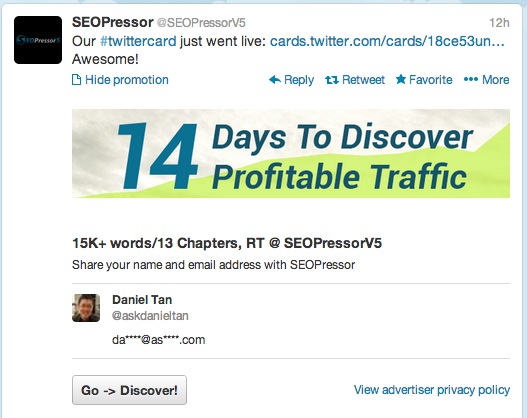
When people click on that Call-To-Action button that says “Go -> Discover” (you can have any CTA you like), they are added immediately to your CRM endpoints. In this case, I have them added to my Aweber list!
![]()
See how cool is that?
Here’s what you need to do to be able to attach a Lead Generation Card to a tweet.
1) Register your Twitter account for Advertising
2) Once you are inside (you may need to start a promoted tweet campaign first), navigate to Advertising > Cards and create a New Card.
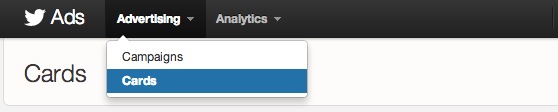
3) Setting up a Twitter Card is quite straightforward. You will need an image for the offer and a great call to action. I think these are the places you can put some effort into optimizing and testing.
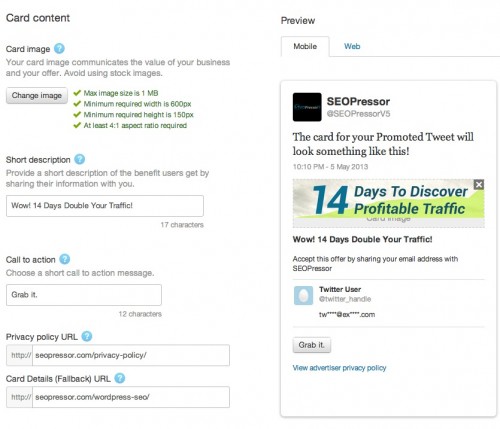
4) So the basic settings are done, but don’t hit that Create Card button yet. Click on “Advanced Settings” if you need to integrate Twitter Lead Generation card with Aweber.
Aweber has yet to be one of the official endpoints for Twitter Lead Generation Card, hence, there’s some manual works we need to customize to make it work, but it’s very simple. Much simpler if you are a developer, or familiar with Forms and HTML. Of course, Twitter also lets you download the leads in CSV.
5) Go to your Aweber account, navigate to any sign up form you have previously created, or create a new one. We need the sign up form’s HTML to extract some Fields and Hidden Fields for the card. You will find these in your Form’s HTML code:
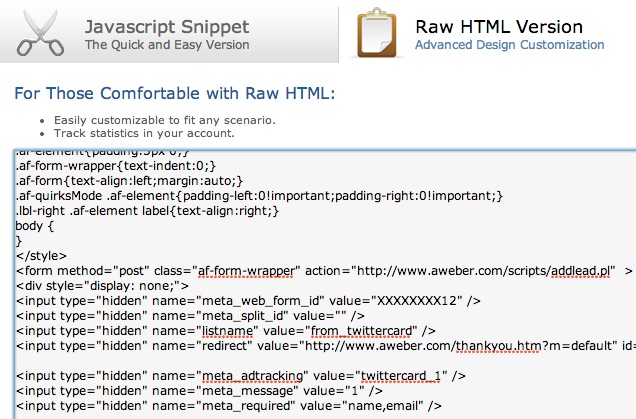
6) Fill up Twitter Card’s Field with the matching ones in Aweber’s Form codes:
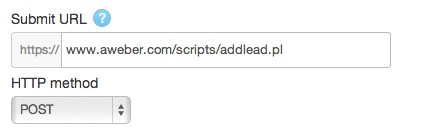
– Enter: www.aweber.com/scripts/addlead.pl into Submit URL (this is the script on Aweber that will add your new leads)
– Select HTTP Method: “POST”
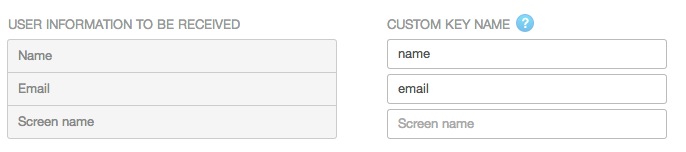
– Enter the basic information, ‘name’ and ’email’ to the Custom Key Name fields. You can create a custom field on Aweber to store twitter handle, in this case, you will add the ‘custom fieldname’ into ‘Screen name’ row.
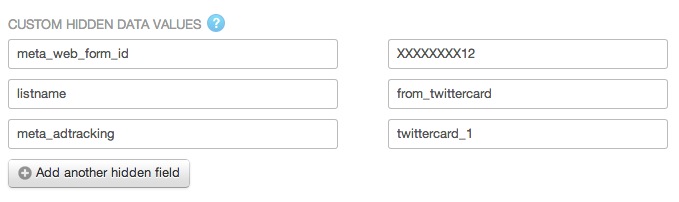
This is the most important part. You need to specify the custom fields so your leads are added to your List Name. You will have to dig the information from the Aweber form codes. Refer to the image above to see where I pull the information from. Just don’t copy the values in the image. You will have your own unique values, get them from your Aweber form codes.
Once you are done, create a card and give it a test. If your custom fields are setup correctly, you should see the TEST data is now subscribed to your Aweber list. You can see this in Aweber > Manage Subscribers.
You can’t attach a card from your normal Twitter interface while tweeting. You will need to always compose a new tweet from the Ads management page if you wished to attach a Twitter Lead Generation Card.

From your Twitter Ads account, click on that “Blue” compose new tweet button. From there you can attach a Lead Generation card.
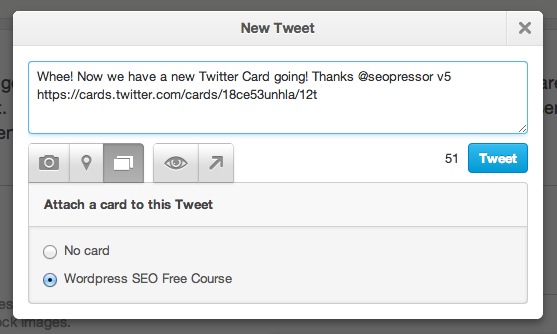
Tada! It’s that easy! Now your lead generation team can tap into the billions of people hanging out on Twitter all the time.
Share this, love this, tweet this. Appreciate it! Let me know your thoughts below 🙂
Updated: 6 January 2026
One thought on “Generate Leads to Aweber with Twitter Card Advertising”