Analyzing and Fixing Your Website Errors
In the previous tutorial, you learned how to run a Site Audit and seen any Errors & Warnings found on your website.
Now, let’s find out how to fix those Errors and Warnings.
Step 1: Go to the WordPress menu on your left, click ‘SEOPressor > Site Audit’.
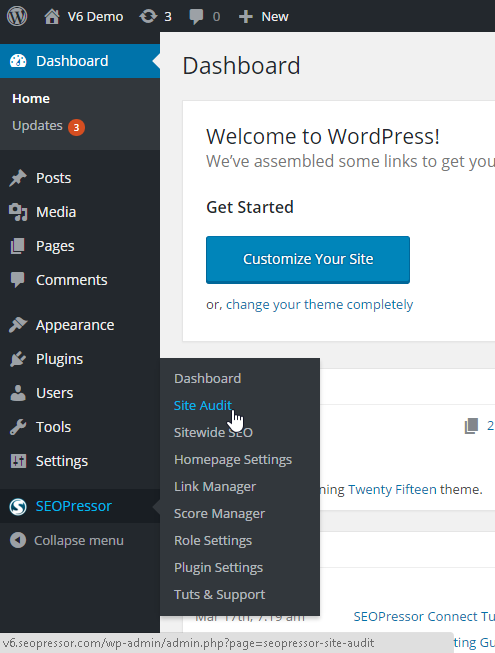
You will be directed to the Site Audit page where you can see the Average Score and Health of your website.
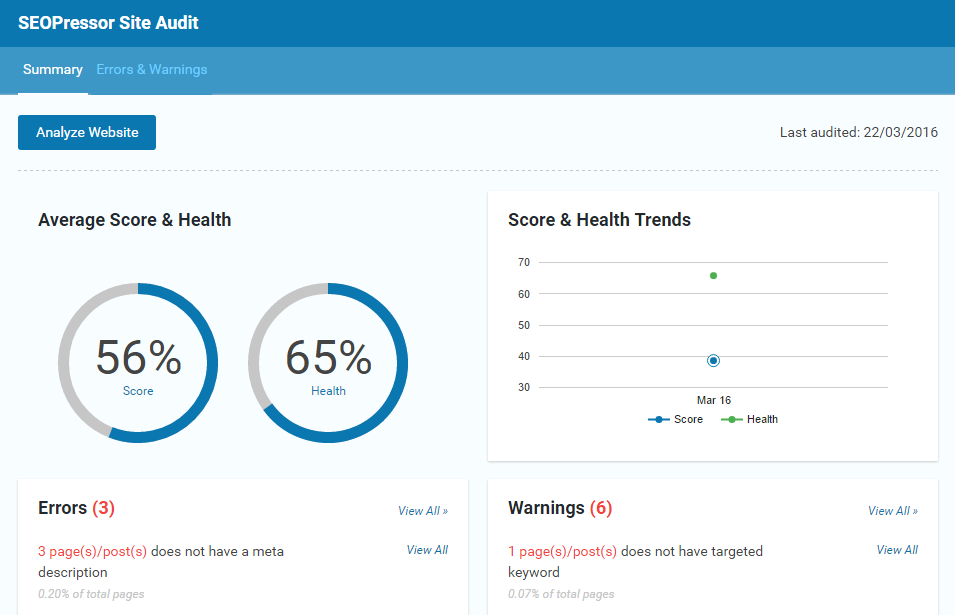
Now, let’s take a closer look at the Errors & Warnings found and fix them.
Step 2: Click ‘View All’.
Errors:
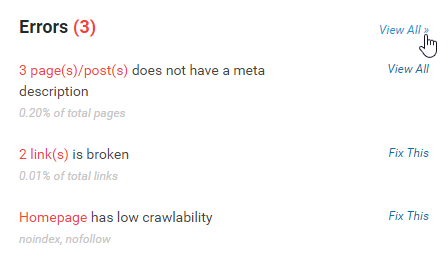
Warnings:
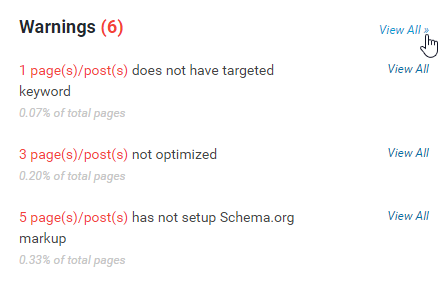
You will be directed to the Errors & Warnings tab under SEOPressor Site Audit.
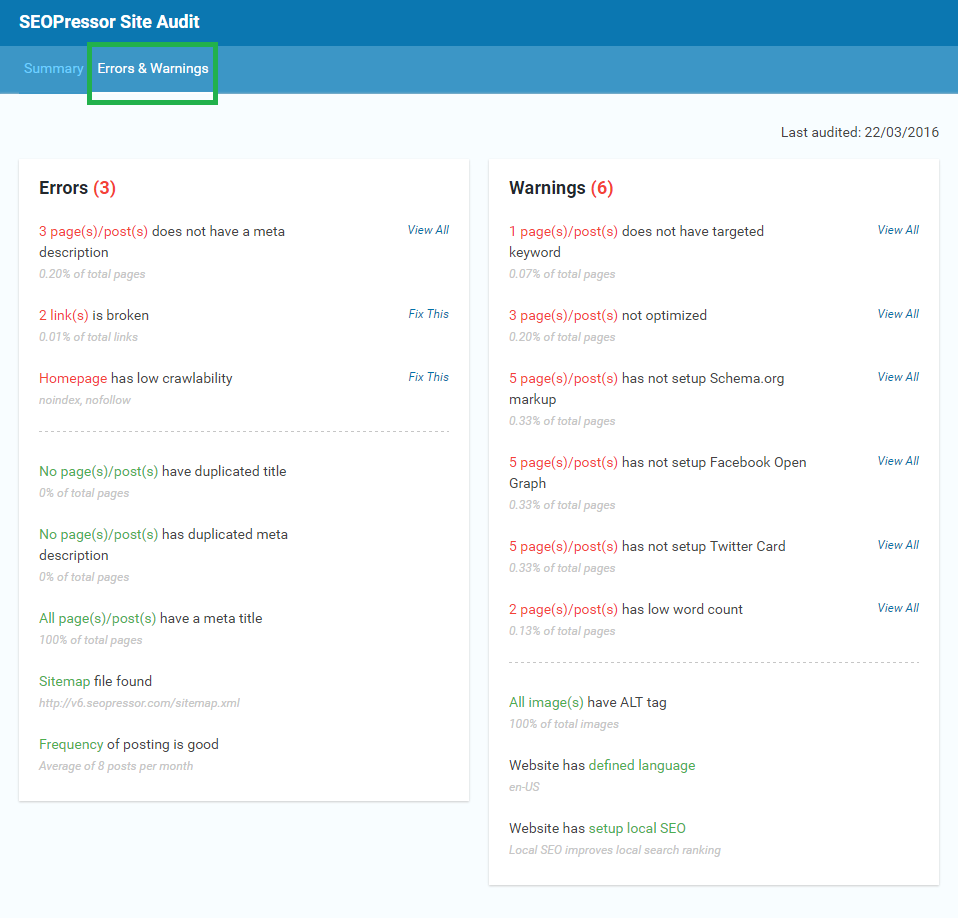
Here, you will see all the Errors & Warnings that need to be fixed.
Step 3: Click the first error, ‘View All’.
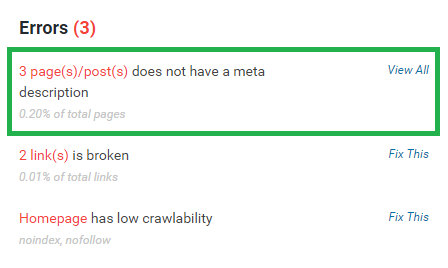
You will reach this list of pages or posts with No Meta Description.

Step 4: Choose one of the pages or posts and click ‘Fix This’.
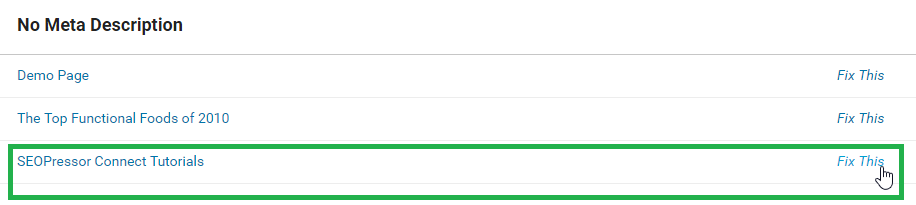
You will automatically be brought to the page or post.
Step 5: Go to the ‘Meta’ tab.
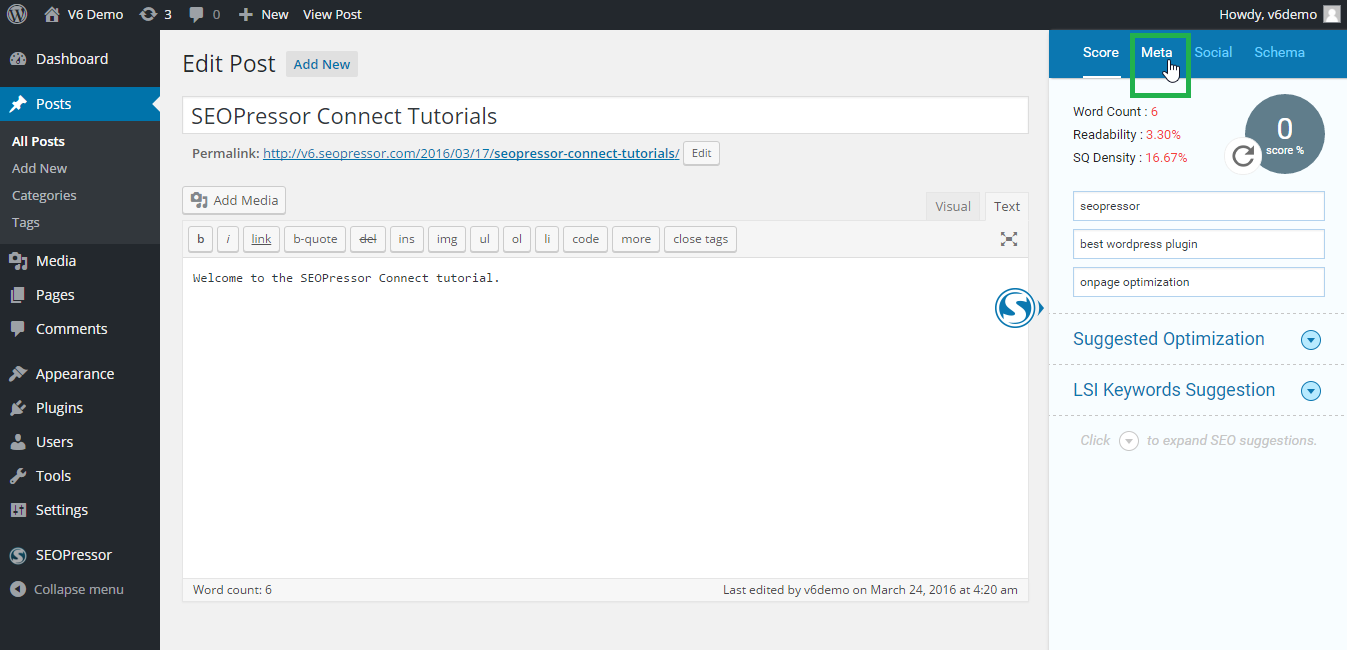
Step 6: Fill in your Meta Description.
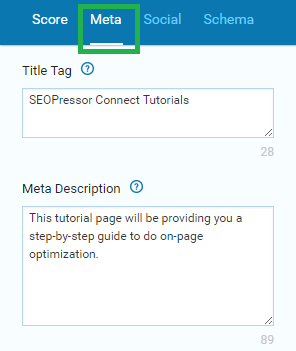
Step 7: Click ‘Update’ once you’re done.
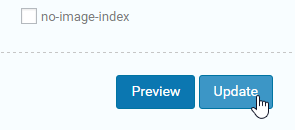
And now, let’s look at the other Errors and fix them.
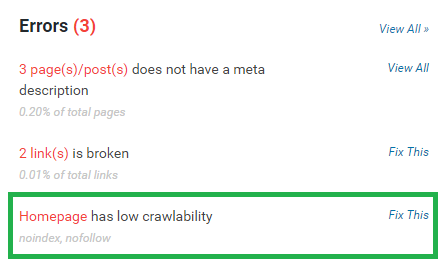
Step 8: Select one of the Errors and click ‘Fix This’.
Low Crawlability:

You will be directed to Homepage Settings > Meta Settings.
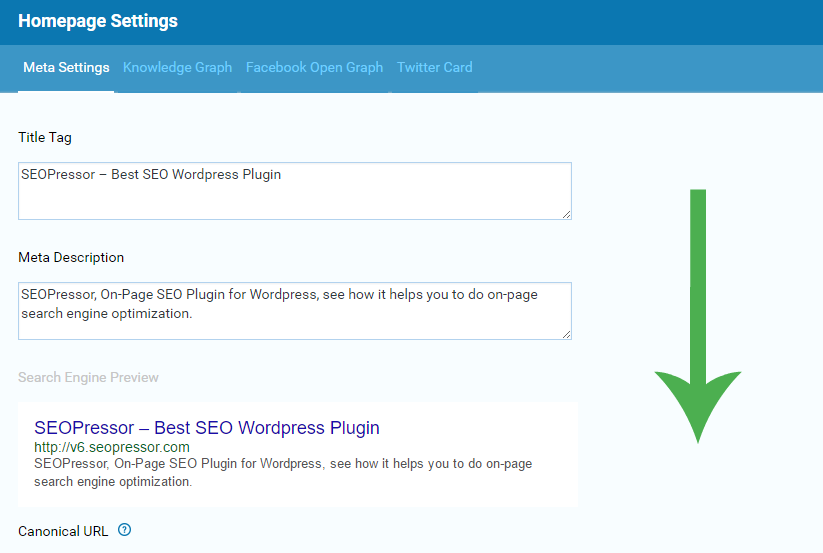
Step 9: Scroll down to the bottom until you see Robot Rules.
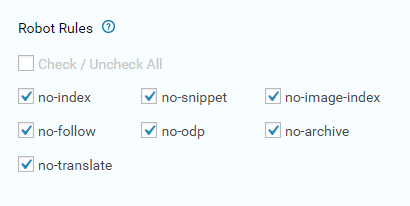
Step 10: Uncheck all of the Robot Rules for Google bots to crawl better. Click ‘Update’ once you’re done.
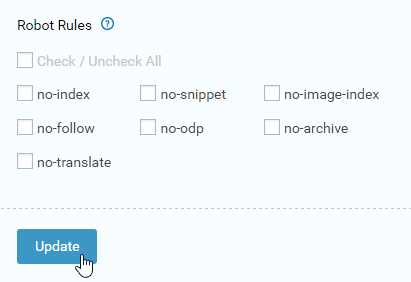
Moving on to the Warnings.
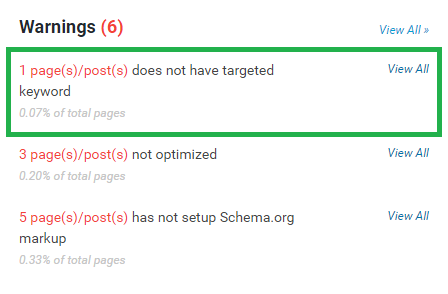
Let’s try improving it to get a better score.
As you can see, the Demo Page has no keywords.
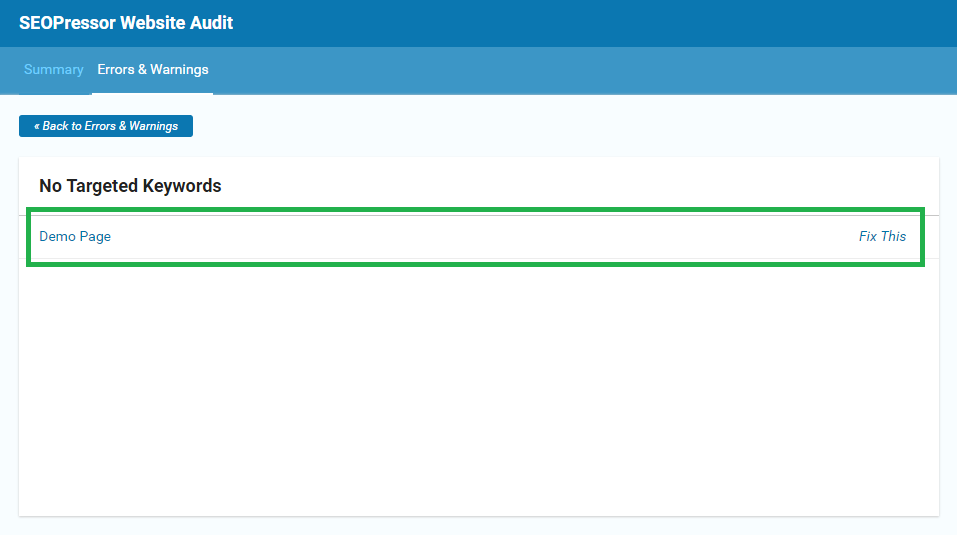
Step 11: Click ‘Fix This’.

You will be directed to the Demo Page blog post.

Step 12: At the ‘Score’ tab on SEOPressor panel, key in at least one keyword for your blog post.
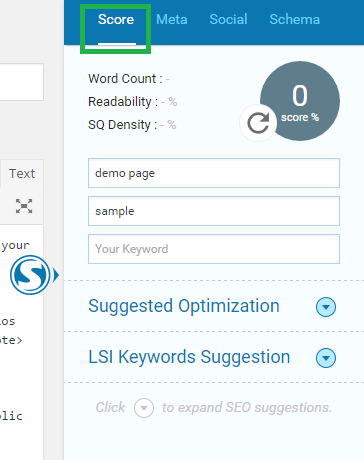
Step 13: When you’re done, slide the SEOPressor panel in by clicking the ‘S’ button. Then, click ‘Update’.
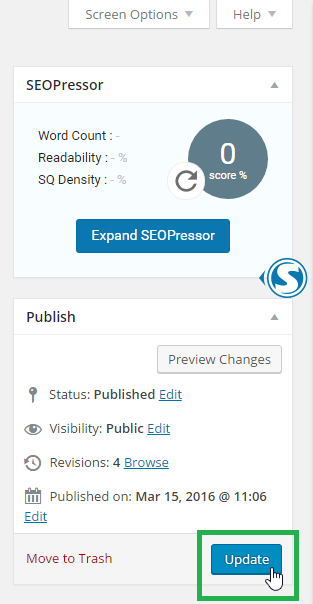
Let’s go back to the Site Audit to check how our website is performing after fixing all the Errors & Warnings.
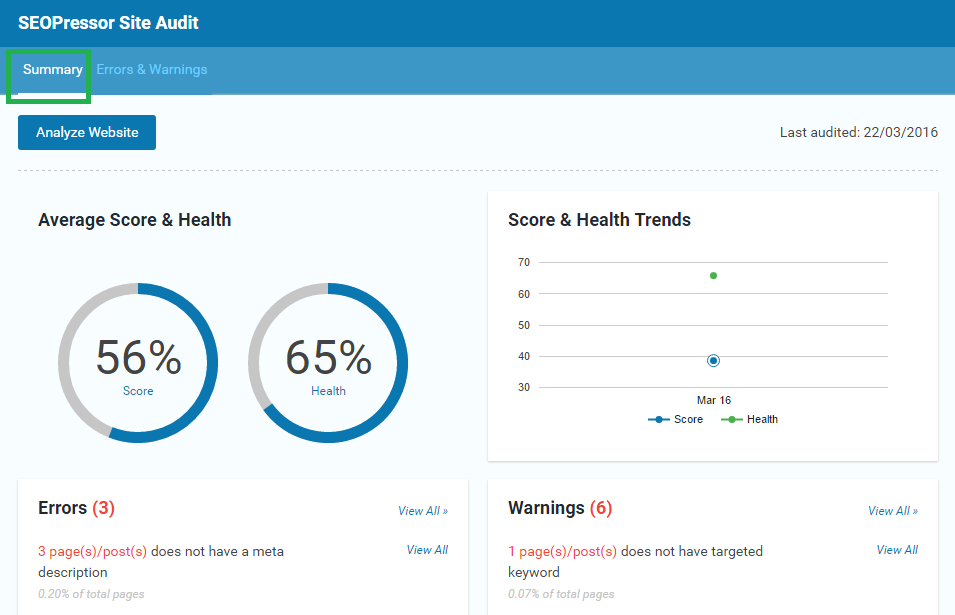
Last Step: Click ‘Analyze Website’.

It will take a while to analyze the entire website. To see how long it takes, you can refer to the Estimated Completion Time.
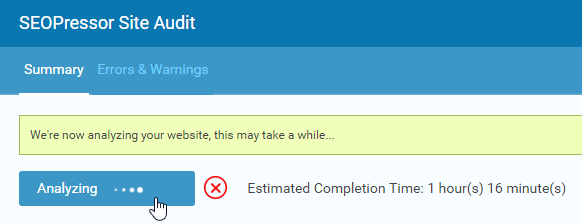
After 1 hour and 16 minutes…
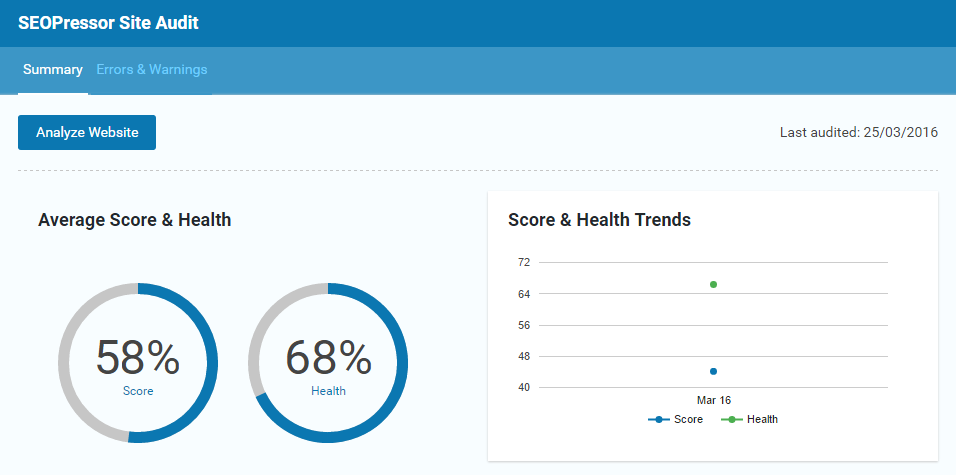
There you have it!
The Average Score & Health is healthier now.
By fixing all the Errors & Warnings, you will increase your website’s Score & Health.
If you need any further assistance, kindly contact our support team.
Next Tutorial: Setting Up Local SEO