Setting Up Schema & Dublin Core Markup
After setting up your Social SEO on SEOPressor, you should now set up the Schema & Dublin Core Markup so that search engines understand each page on your site.
Schema.org:
Step 1: On the SEOPressor panel, go to the Schema tab.
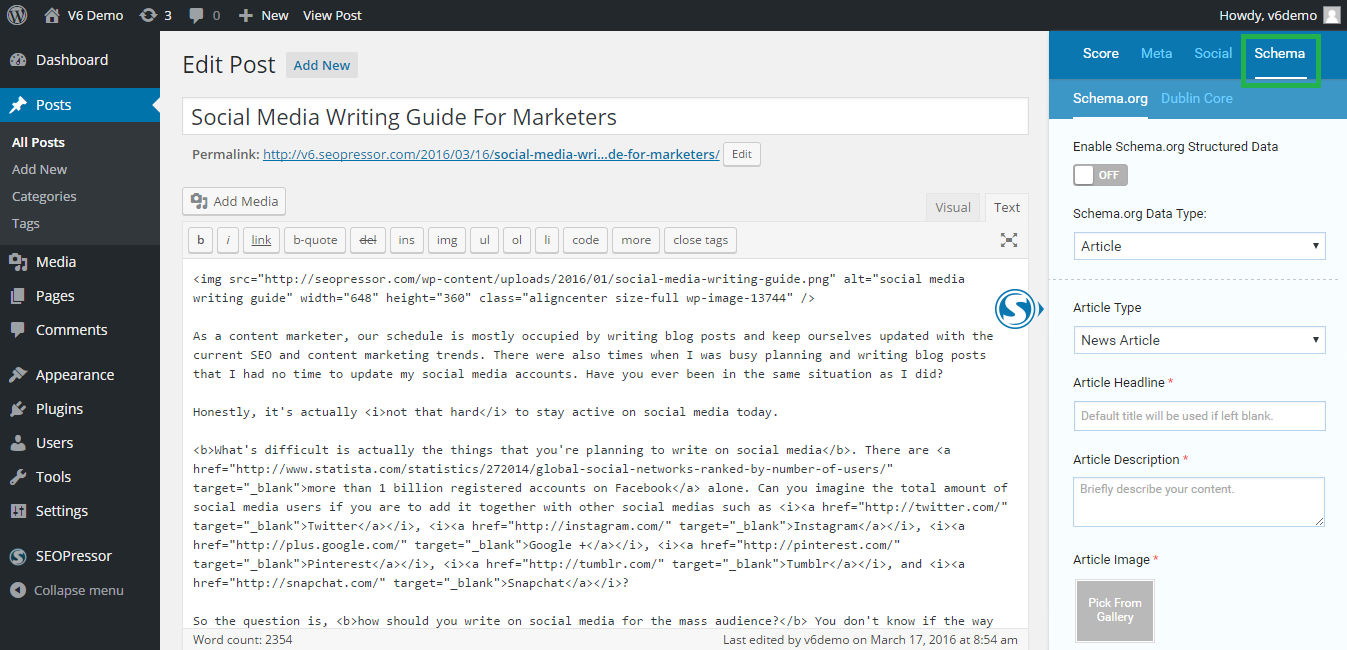
Let’s take a closer look at it.
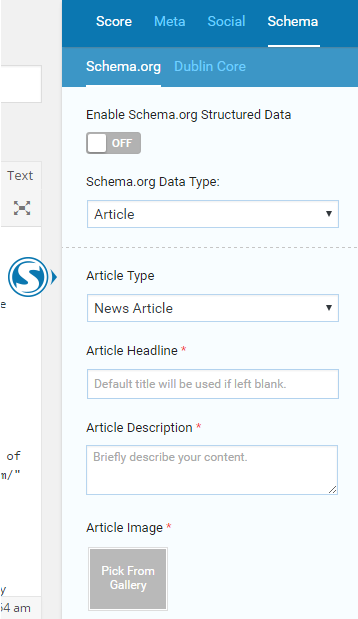
Step 2: Turn on the Schema.org Structured Data to enable search engines to understand your website.
Step 3: Select the Data Type of your content.
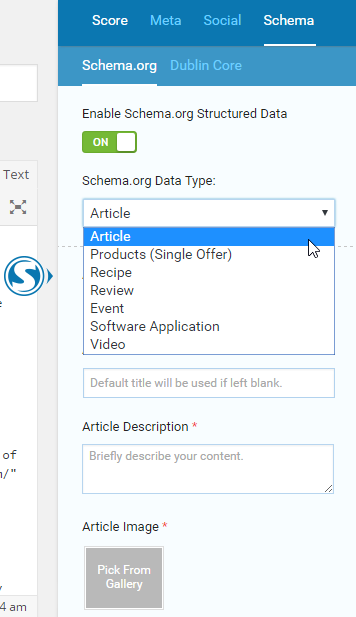
Step 4: Choose your sub-Type. This can be Article Type or Review Type from the dropdown lists. All other sub-Types will use the post title by default unless you key in a title or name.
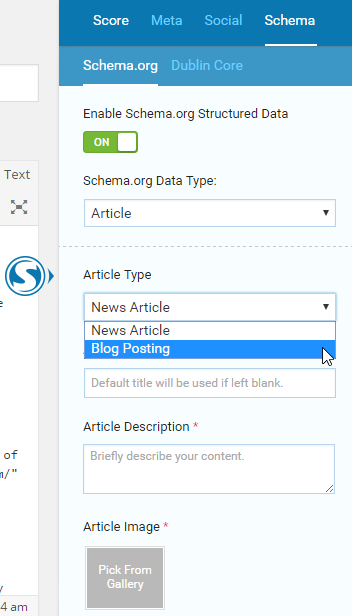
Step 5: Fill in your Article and Publisher details.
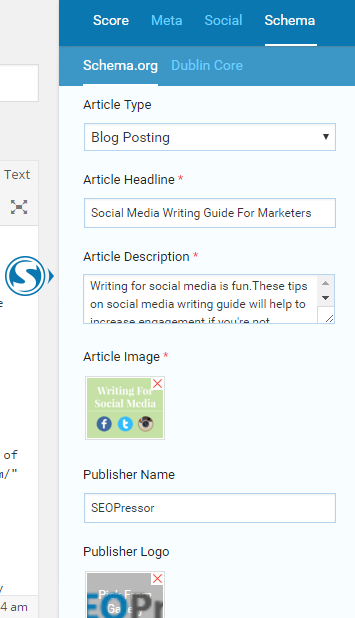
Last Step: Click ‘Update’ once you’re done.
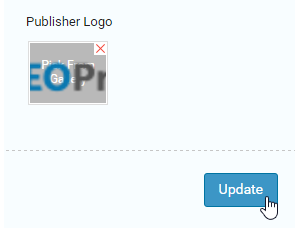
Then, go to the next tab under Schema.
Dublin Core:
Step 1: Toggle Enable Dublin Core to ‘ON’.
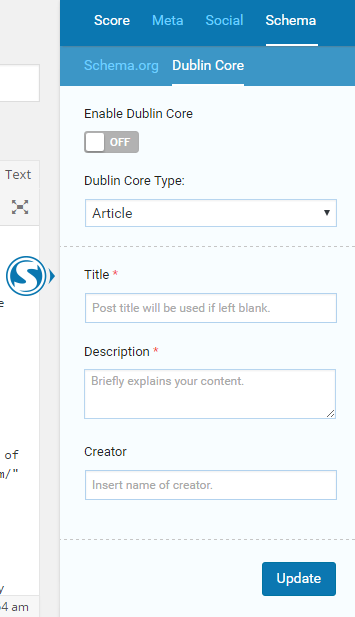
Step 2: Select the Type of your content.
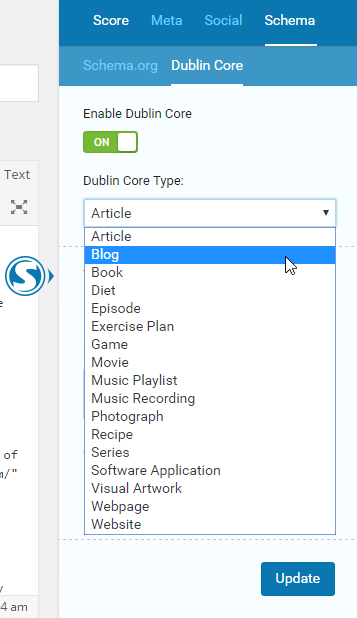
Step 3: Fill in your Title, Description, and the Creator.

Last Step: Click ‘Update’ once you’re done.
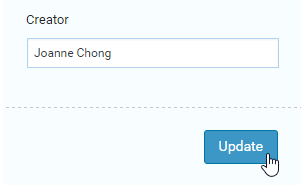
With all these simple steps, you should able to setup the Schema by now.
If you need any further assistance, kindly contact our support team.
Next Tutorial: SEOPressor Site Audit